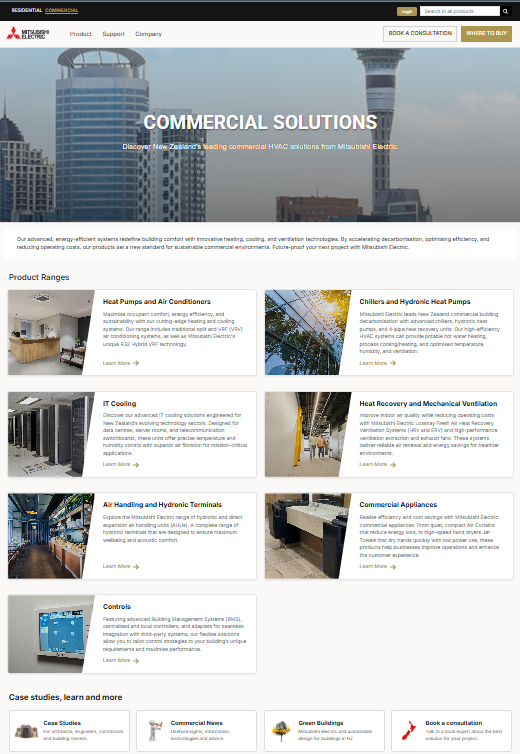Commercial Website User Guide
Welcome to our new Commercial Website! This guide will help you navigate and make the most of our site, which has been designed to make finding and exploring our product range simple and intuitive.
Browsing Categories
Products and categories are displayed in an easy-to-scan grid layout, allowing you to quickly browse through our commercial offerings. Each product card shows an image, title, and brief description to help you identify the right product immediately.
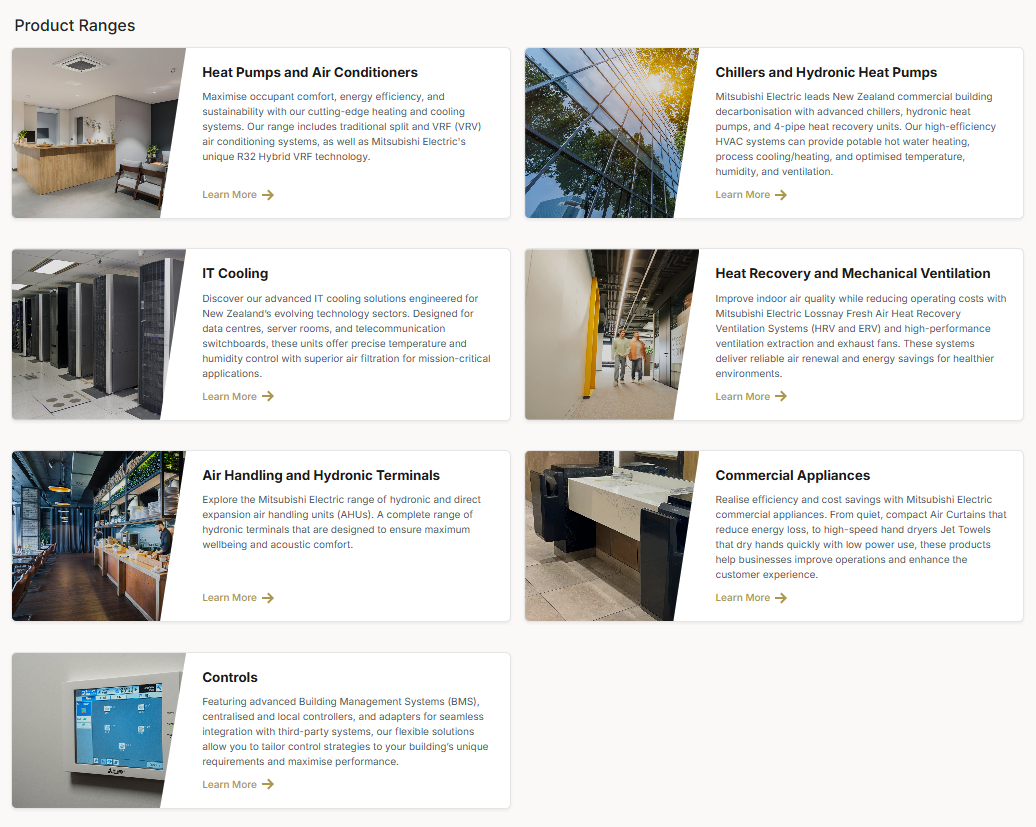
Demo of browsing categories to find your products
Search Functionality
Use the search bar at the top of category pages to quickly find specific products. Simply enter keywords related to the product you are looking for to filter the displayed items instantly.
Access the search from the top menu:

Access the search from within any subcategory:
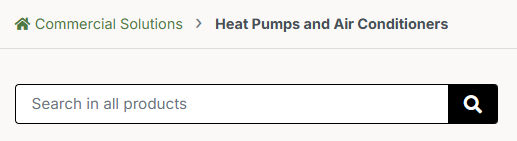
Both search methods access the same search functionality - simply enter any keyword related to the product you are looking for.
- Enter product names or model numbers for precise results
- Use partial terms if you're unsure of the complete name
- Try different terminology if your initial search doesn't yield results
Demo of using the Search Funtionality
Advanced Filters
Access more advanced filtering options by clicking the "Open in filters" button. This feature allows you to narrow down products by technical specifications, features, and other criteria to find exactly what you need.
Accessing Filters - From Top Banner
Click on the "Open in Filters" button from the top banner of each range.
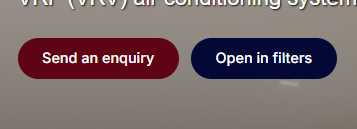
Accessing Filters - From Search Bar
Alternatively, click the "Filters" button located next to the search bar when you are in a subcategory of a range.
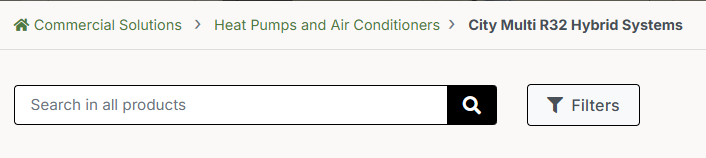
Using Filters
On the Commercial Filters page you will see whatever range you were in activated automatically. You can filter by Type to show more filter options and refine your product results.
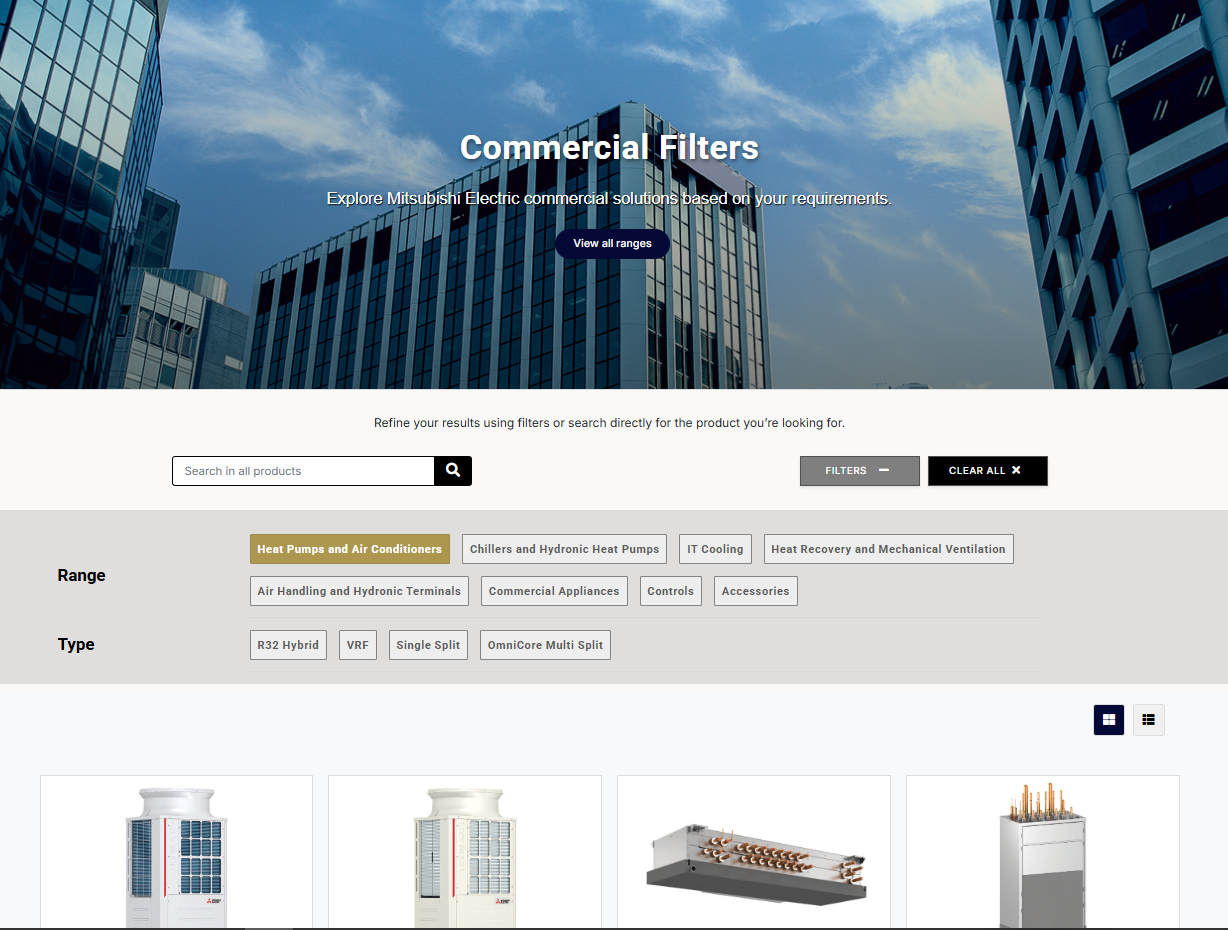
Demo of how to use filters to find your products
Product Pages
Each product has a dedicated page with comprehensive information organised into sections for easy navigation.
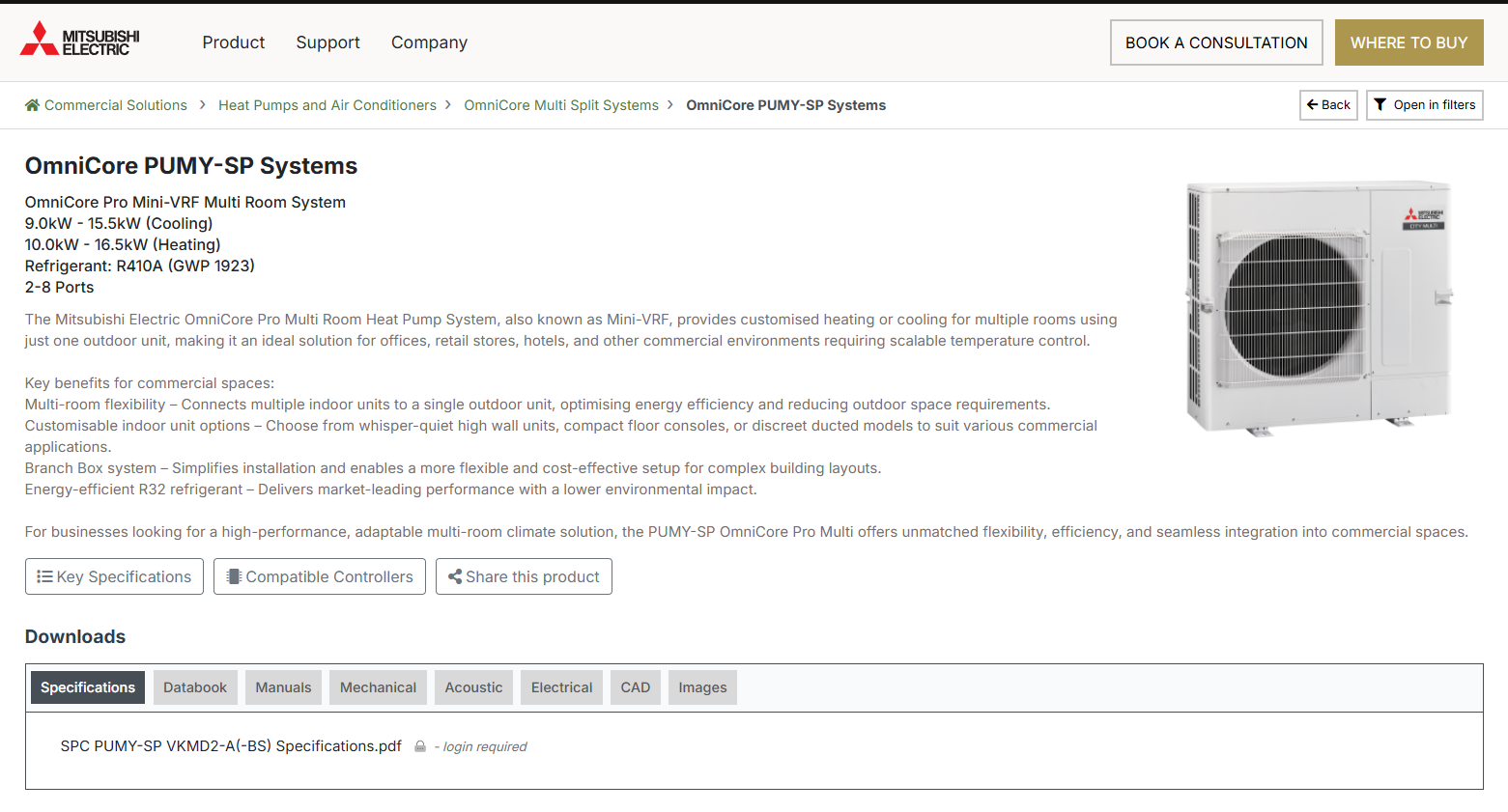
Key Elements
-
Product Images
High-quality product images that can be clicked to open a larger view for examining details and sharing visual information with customers.
-
Product Description
Comprehensive product information including key features, benefits, and applications that provides context about how the product can meet specific commercial needs.
-
Key Specifications
Click the "Key Specifications" button to reveal detailed technical information, performance metrics, and dimensions for comparing products and ensuring they meet project requirements.
-
Compatible Controllers
Access a list of controllers that work with this product by clicking the "Compatible Controllers" button for system design and integration planning.
-
Downloads
Find and download product resources including technical manuals, CAD files, brochures and installation guides.
-
Share Option
Use the "Share this product" button to copy the direct link to any product page, making it efficient to share specific product information with customers.
Demo of the product page
Example 1 : Looking for OmniCore PUMY-SP Systems
Explore Categories
On the Homepage, Navigate to Product Ranges
Select "Heat Pumps and Air Conditioners"
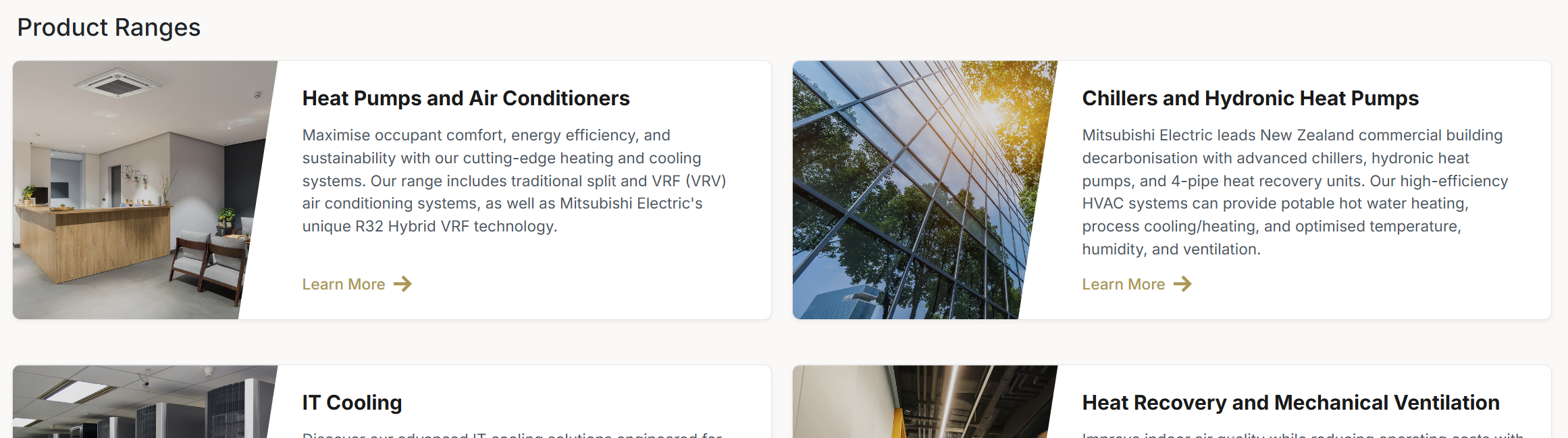
Choose the category that contains your desired product
Select "OmniCore Multi Split Systems"
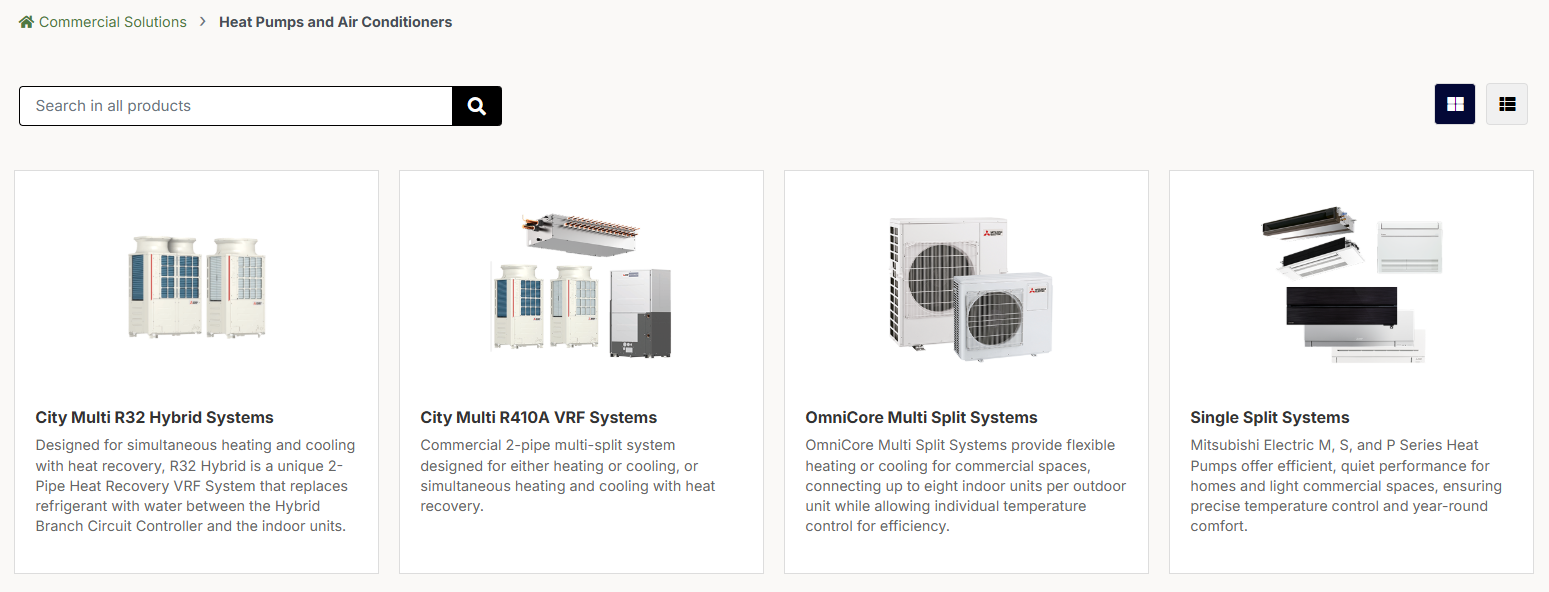
Access Product Details
Select "OmniCore PUMY-SP Systems"
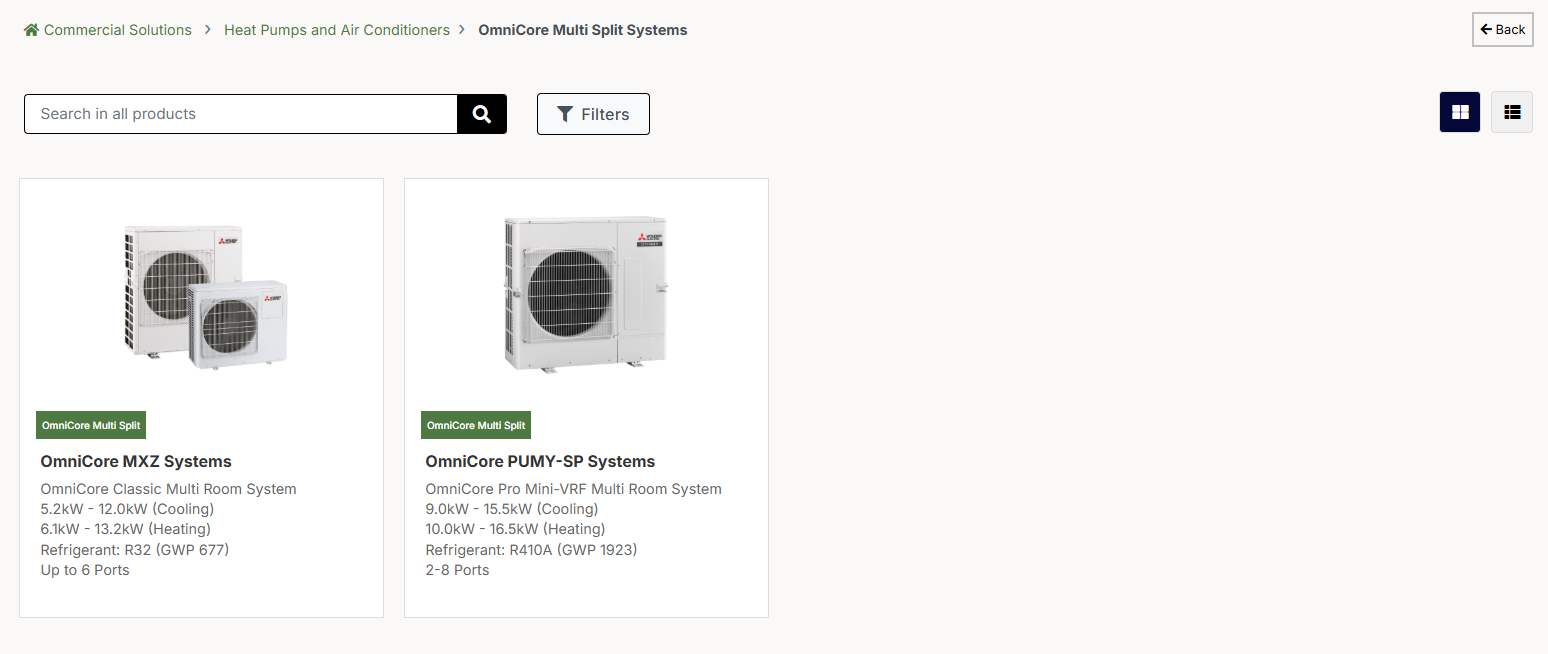
Explore Product Details
Review the detailed product page with specifications, documentation, and compatibility information
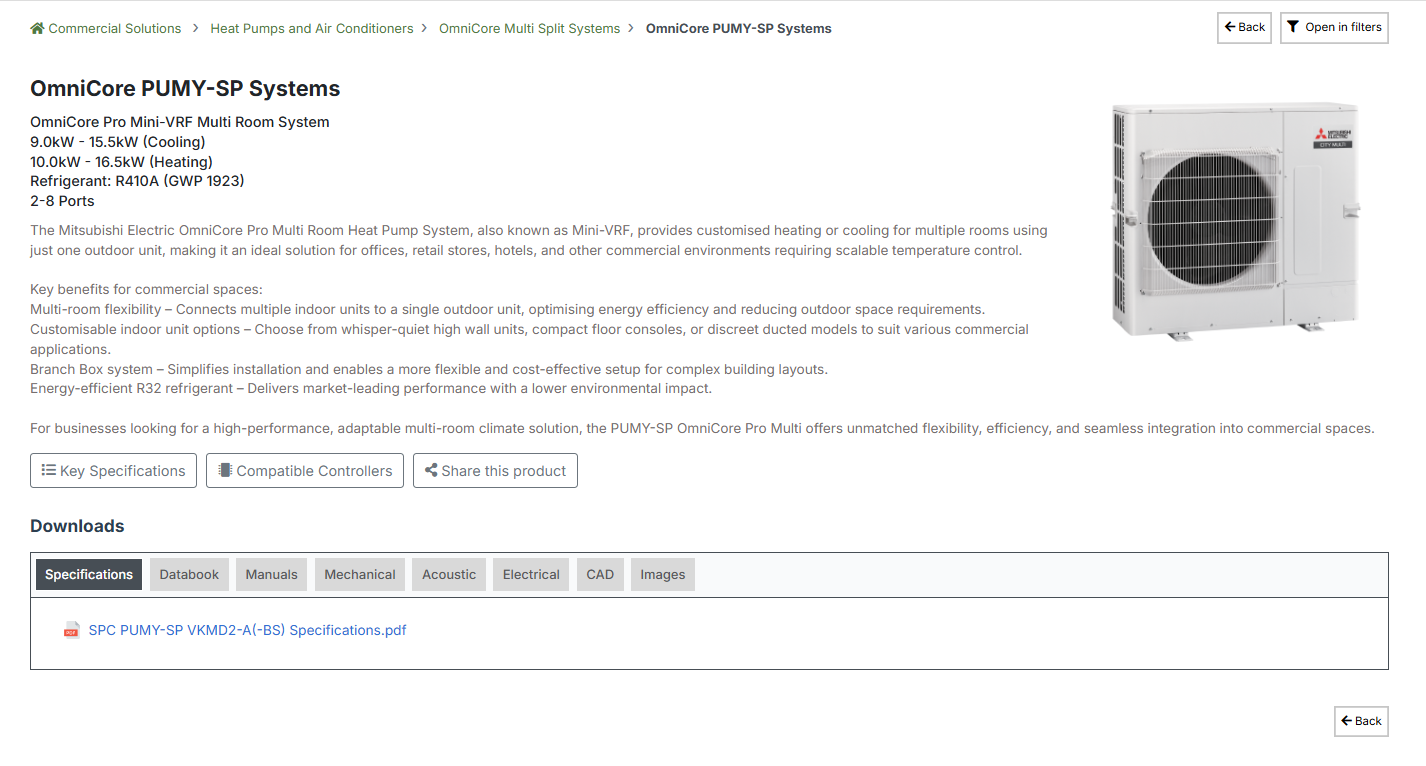
Some product ranges include additional subcategories that you must navigate through before accessing specific products. The number of navigation levels differs by category.
Using the Search Functionality
Enter Search Term
Enter "omnicore" or "PUMY" or anything related to the product in the search bar (from either top menu or subcategory)
Click search or press enter

Review Search Results
Browse through the search results showing related products based on your search query
Select "OmniCore PUMY-SP Systems"
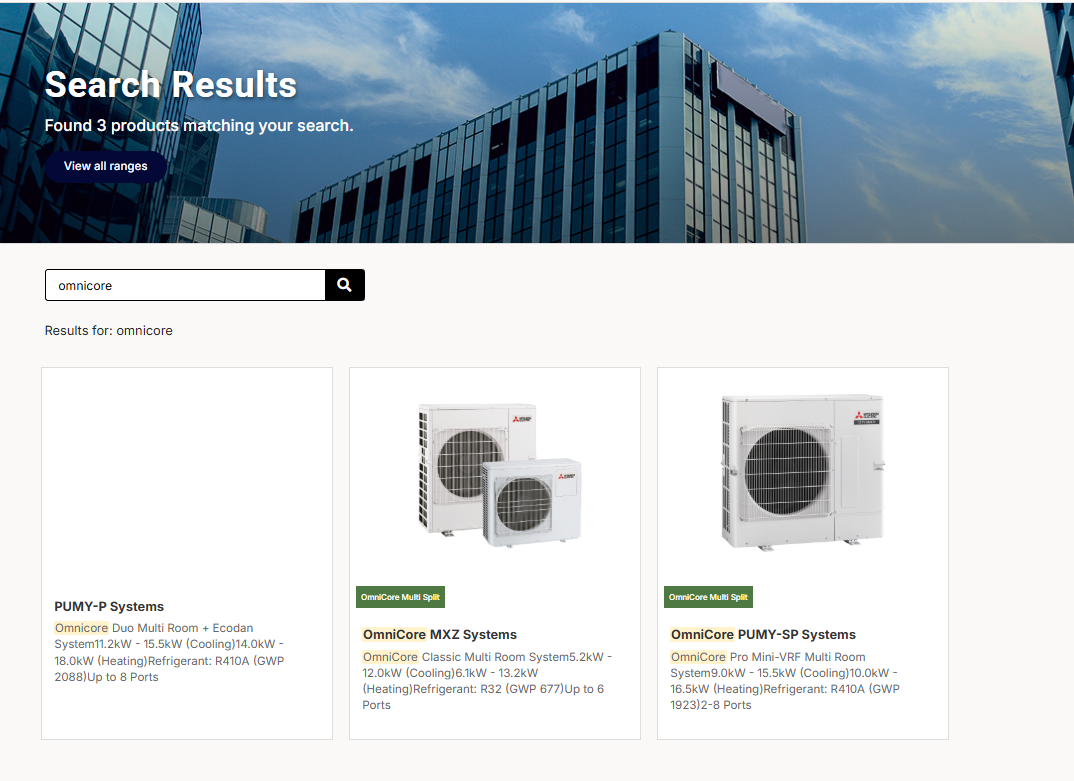
Explore Product Details
Review the detailed product page with specifications, documentation, and compatibility information
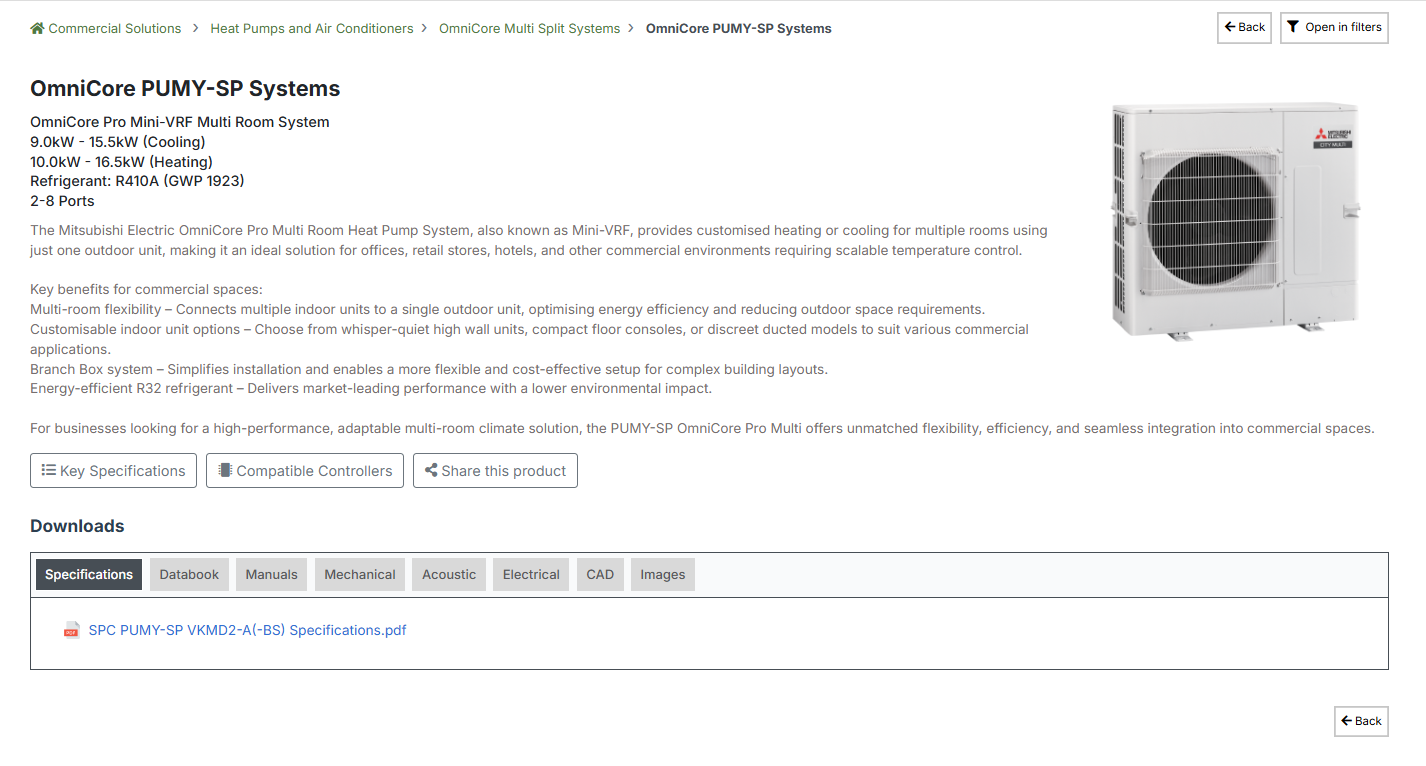
Using Advanced Filters
Navigate to Base Category
Go to the Heat Pumps and Air Conditioners category or navigate to a subcategory
Click the "Open in Filters" button from the top banner or the "Filters" button next to the Search
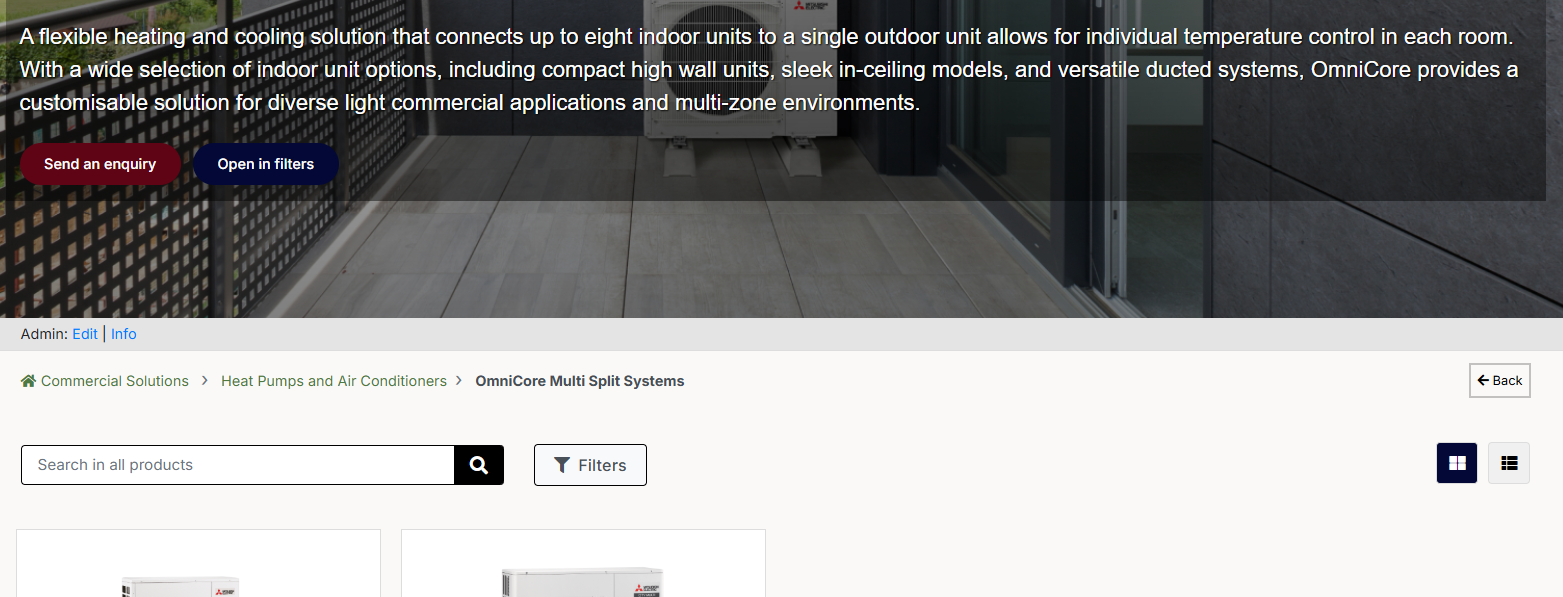
Open Filters Panel
This will open up the Filters page with your current category activated by default
Displays all products within that range
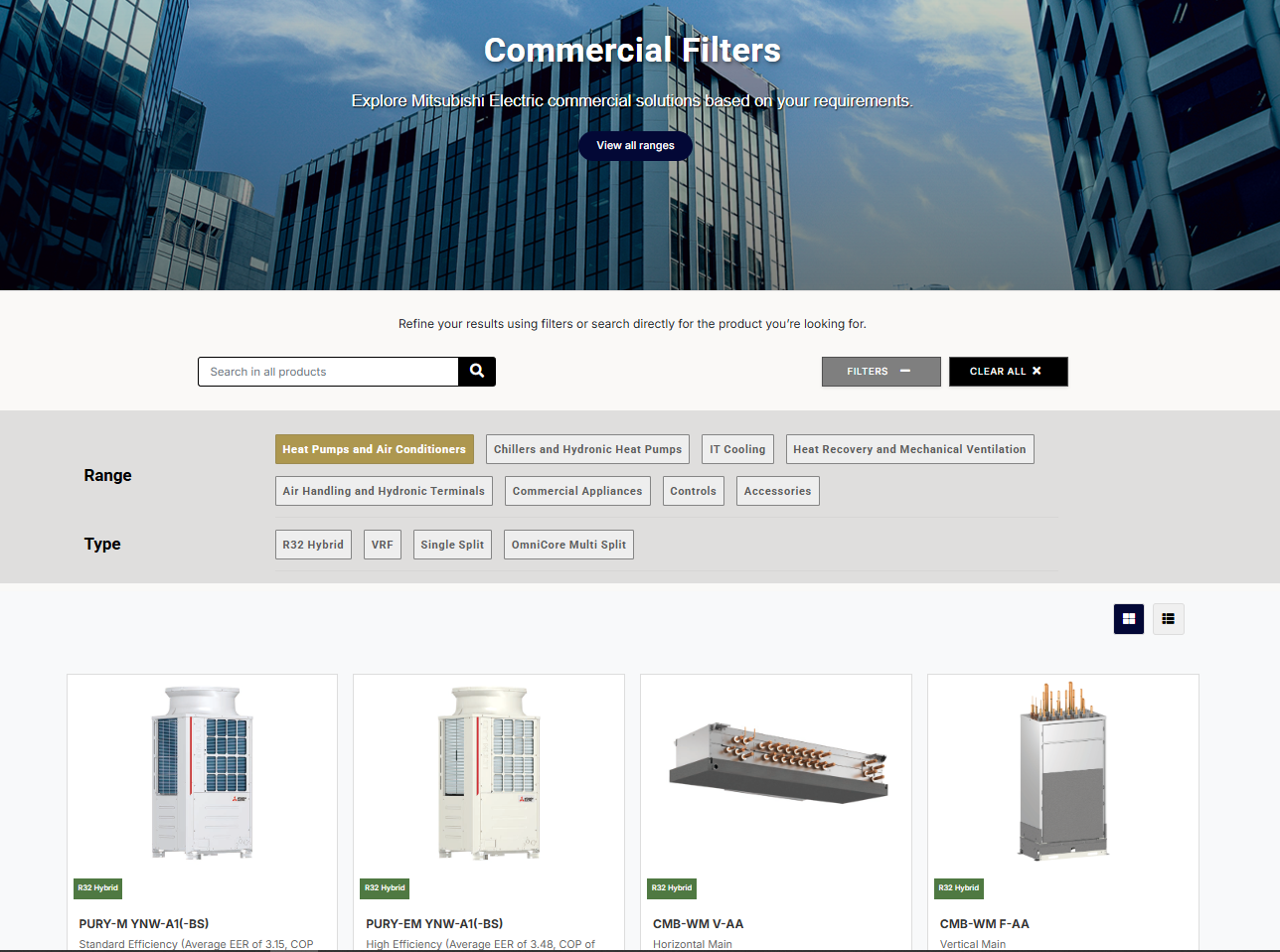
Select Product Type
Choose "OmniCore" as the Type
This will open up more filter options
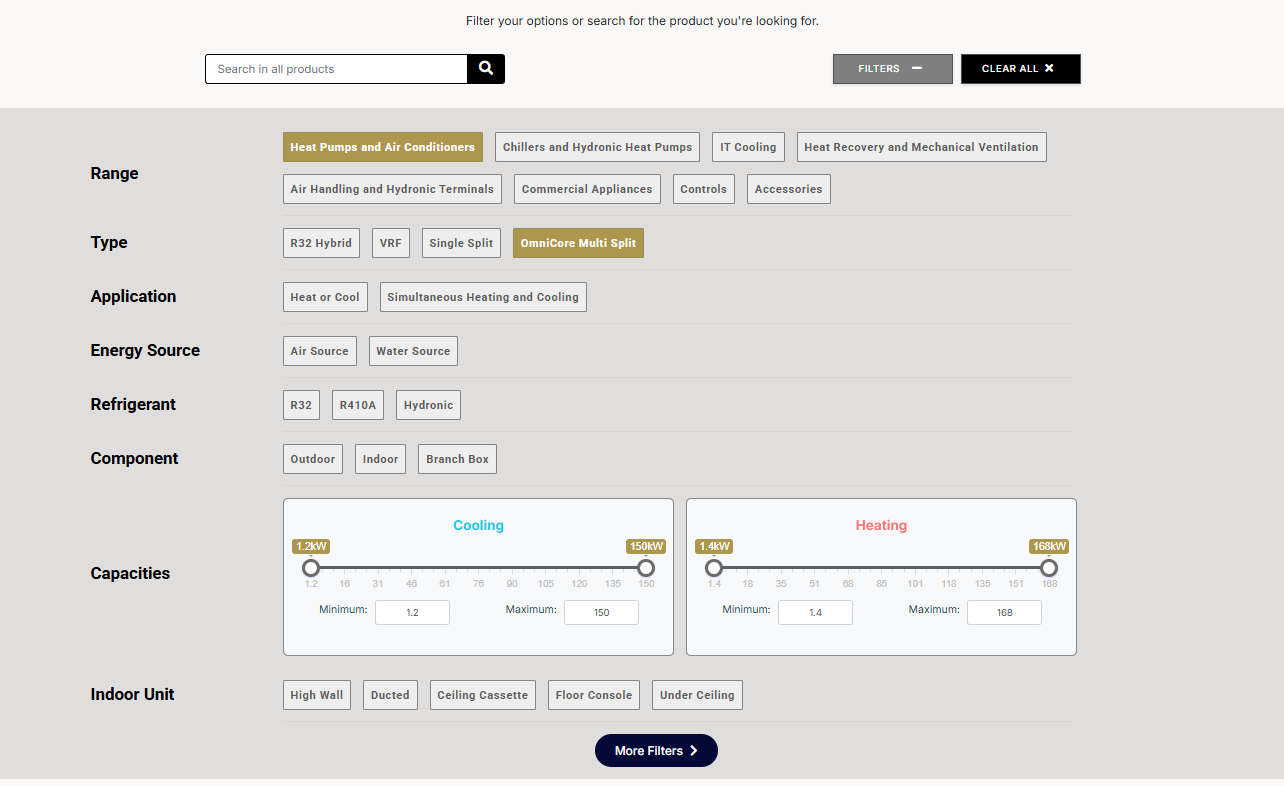
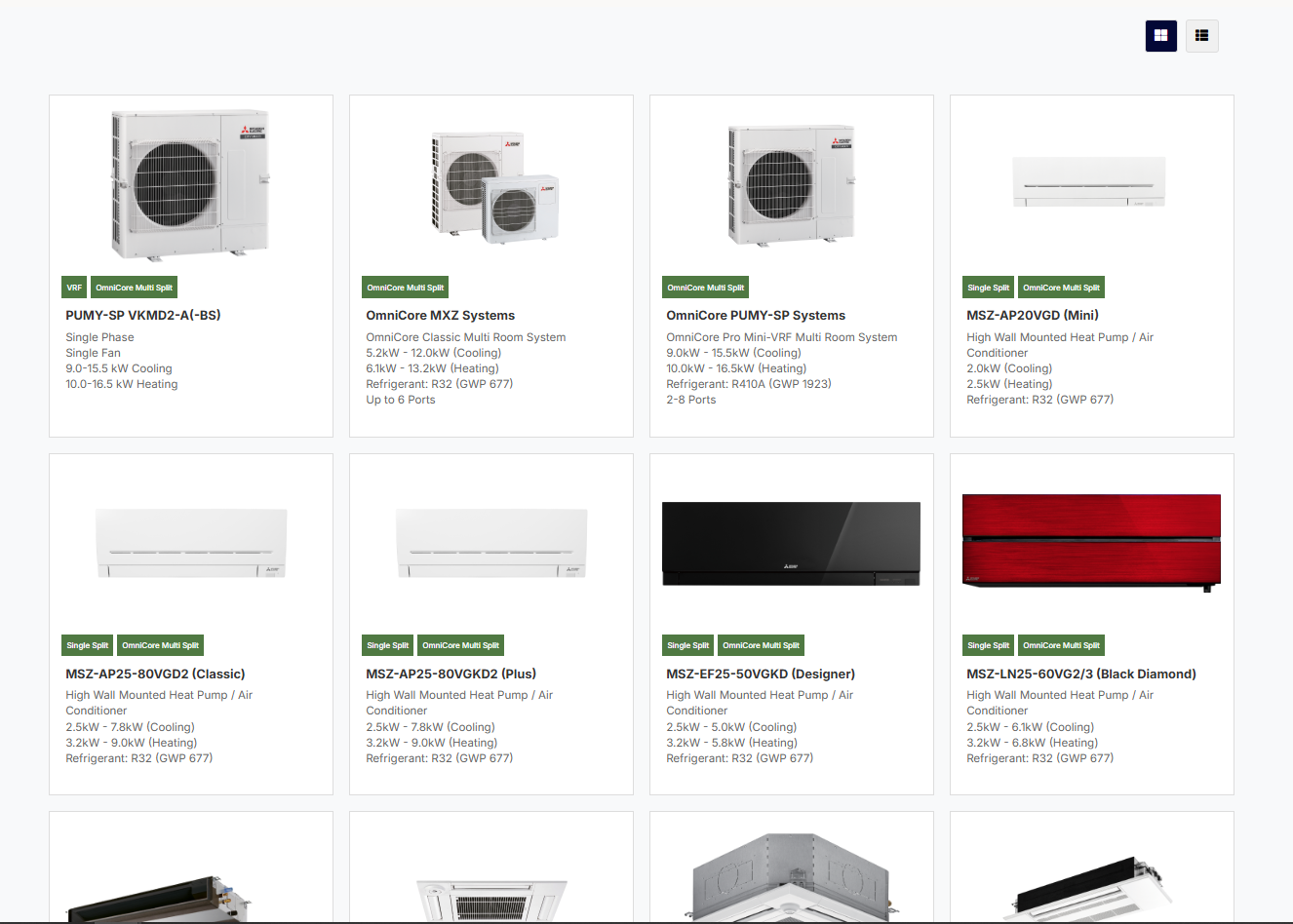
Refine Your Selection
Narrow down your choices by applying additional filters based on specific product requirements.
- Type: OmniCore Multi Split
- Application: Heat or Cool
- Refrigerant: R410A
Select "OmniCore PUMY-SP Systems"
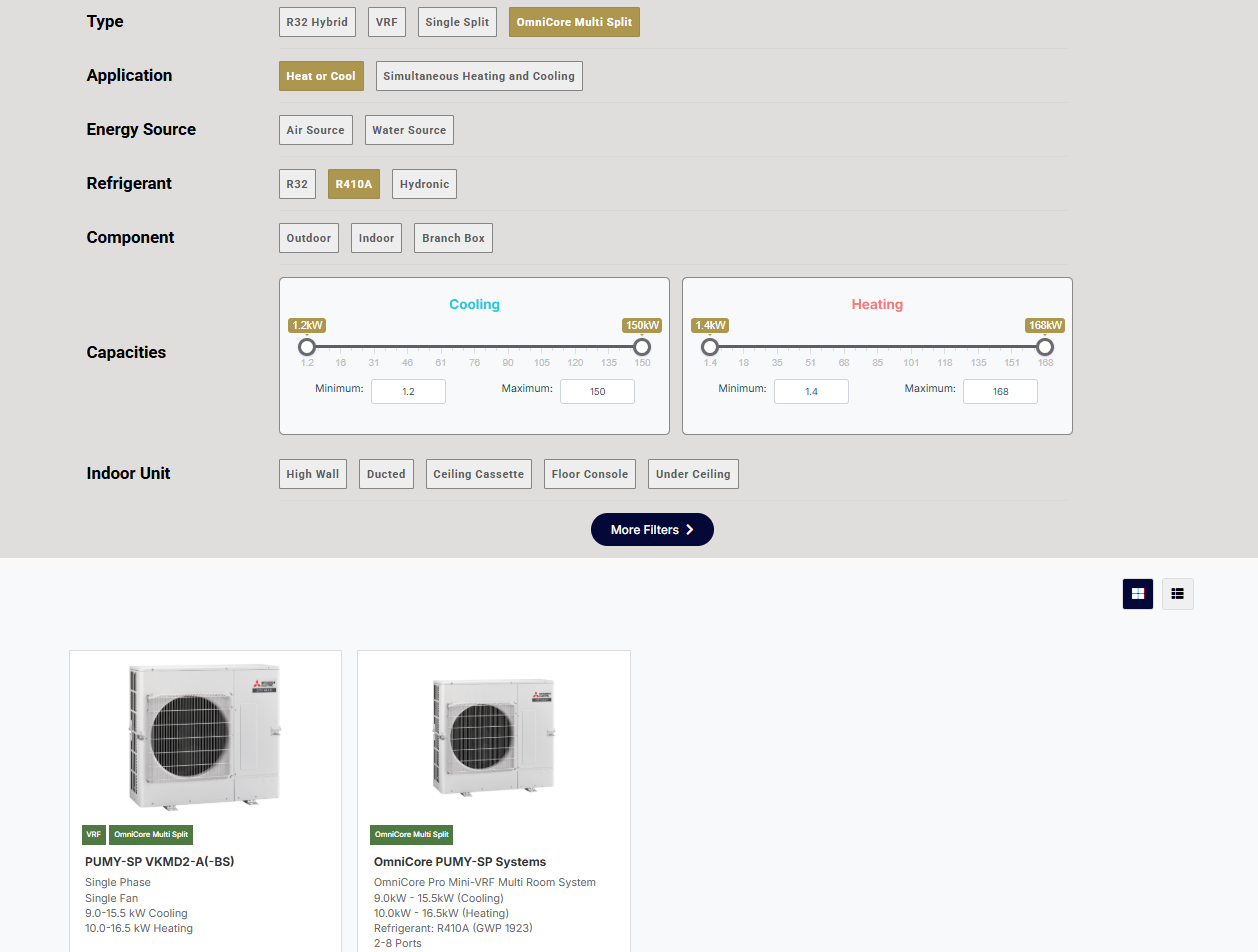
Explore Product Details
Review the detailed product page with specifications, documentation, and compatibility information
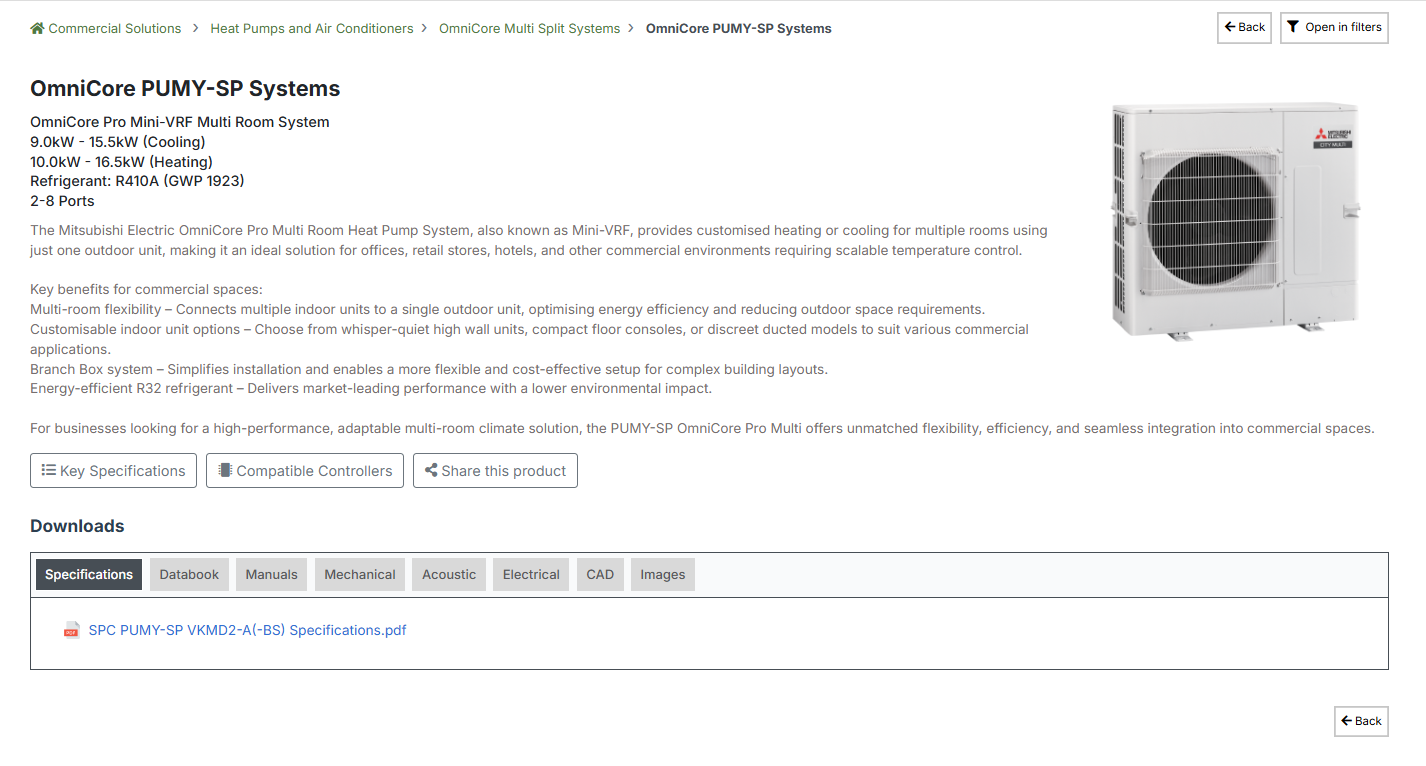
Each product range offers different filter options based on the technical specifications of the products. As you switch between ranges, the filters will automatically update to reflect the relevant criteria.
Example 2 : Looking for MECH-iS-G07 0051-0112
Explore Categories
On the Homepage, Navigate to Product Ranges
Select "Chillers and Hydronic Heat Pumps"
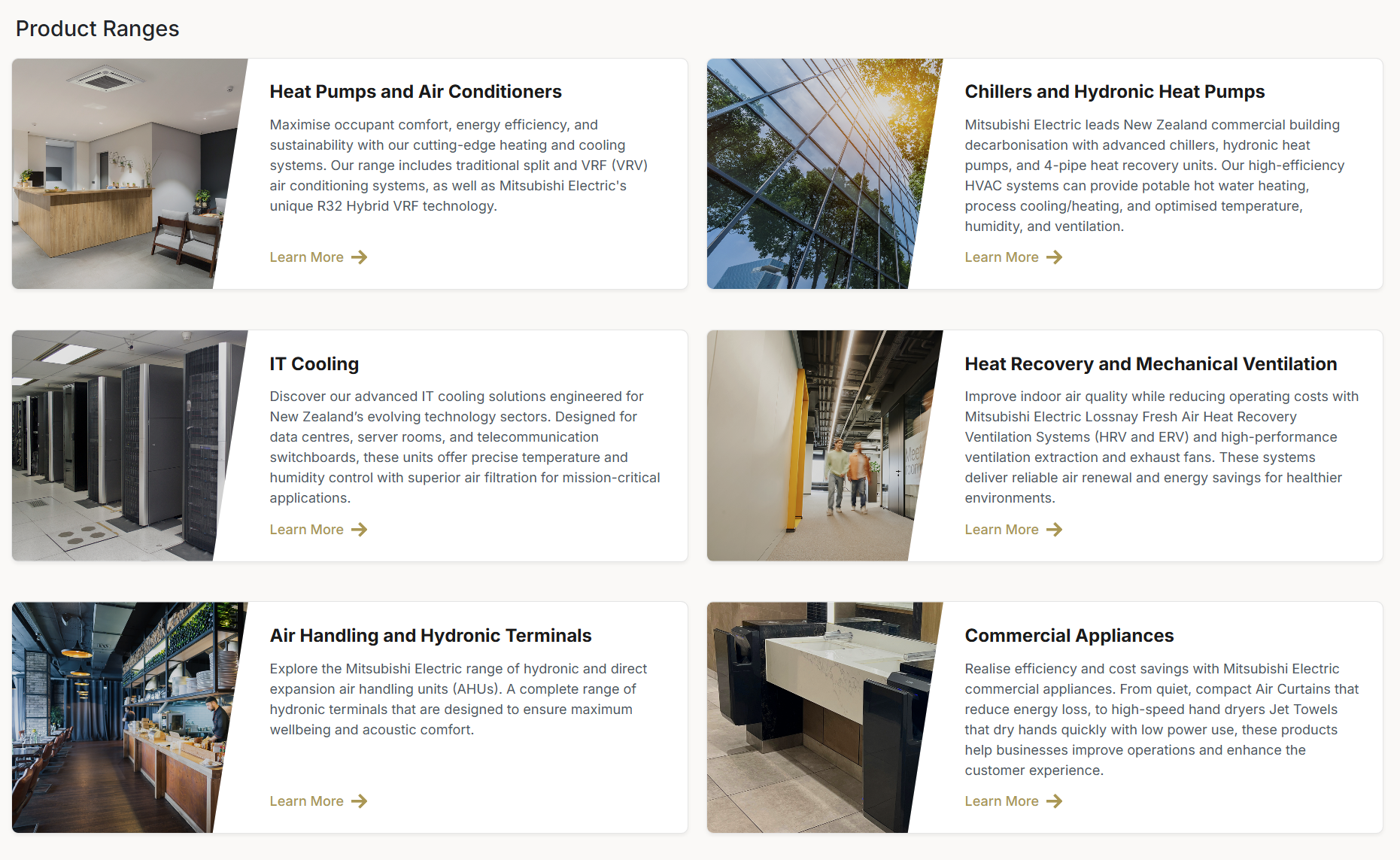
Choose the Specific Chiller Subcategory
Select "Chillers" from the available options
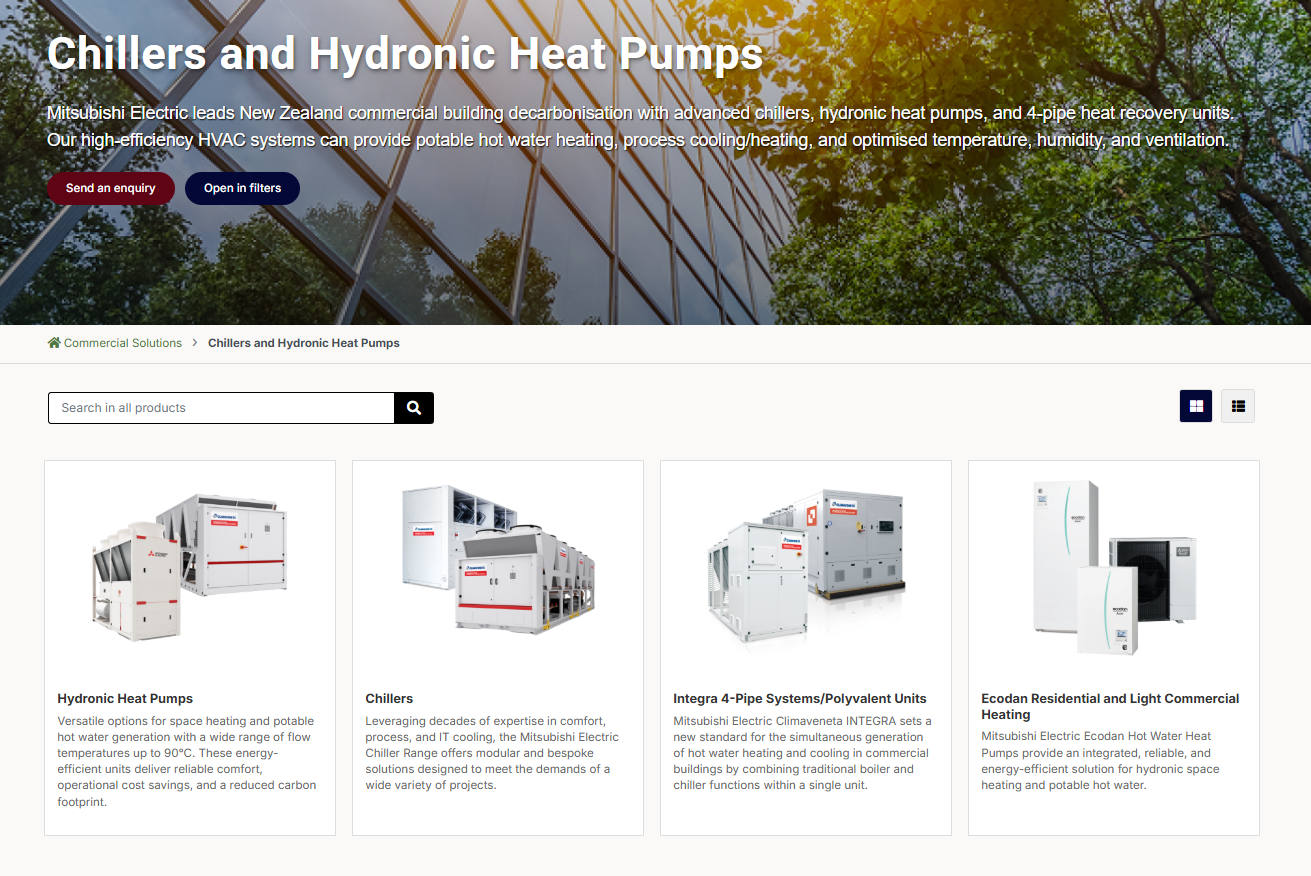
Choose the Specific Product
Select "MECH-iS-G07 0051-0112" from the available products
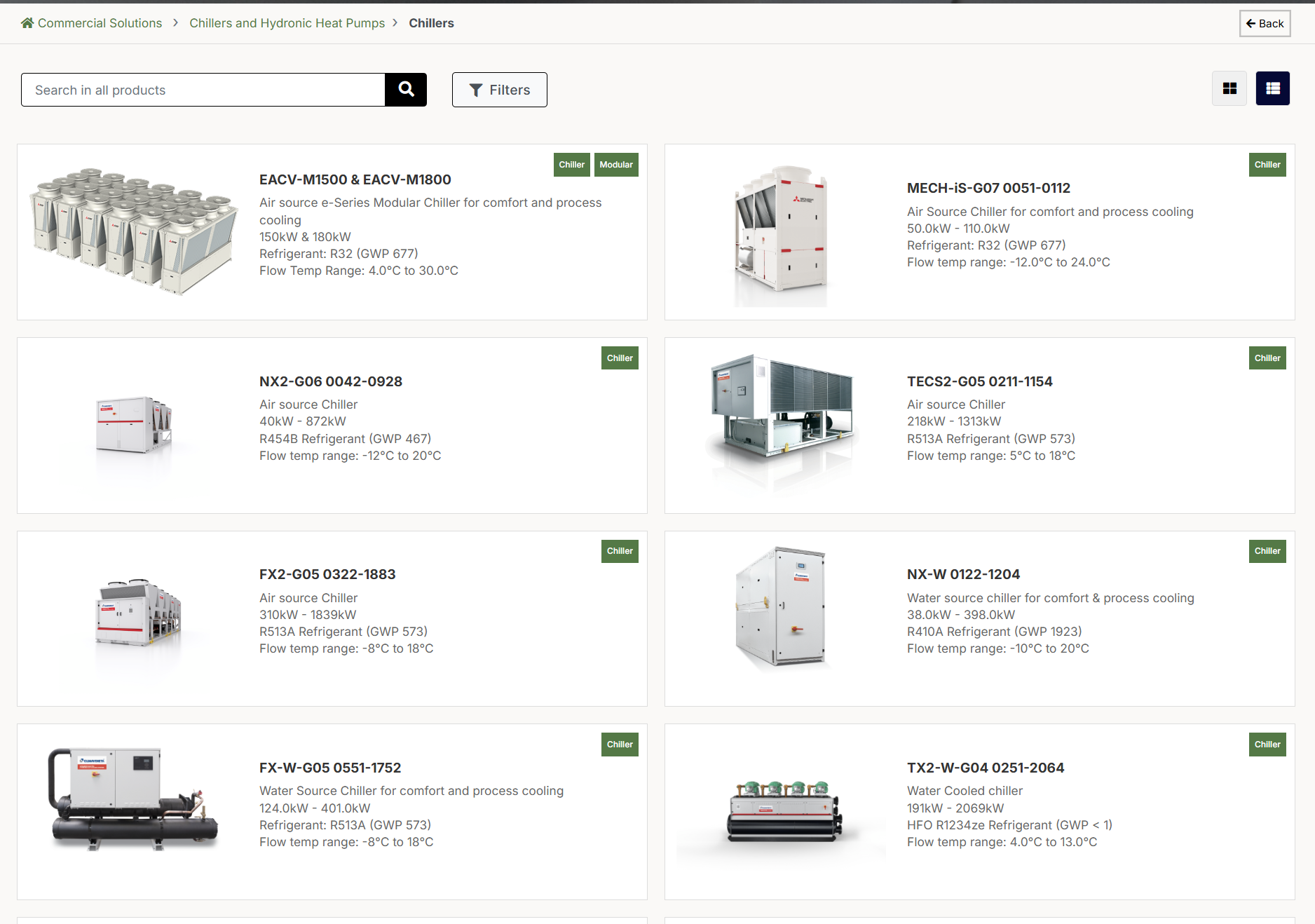
Explore Product Details
Review the detailed product page with specifications, documentation, and compatibility information
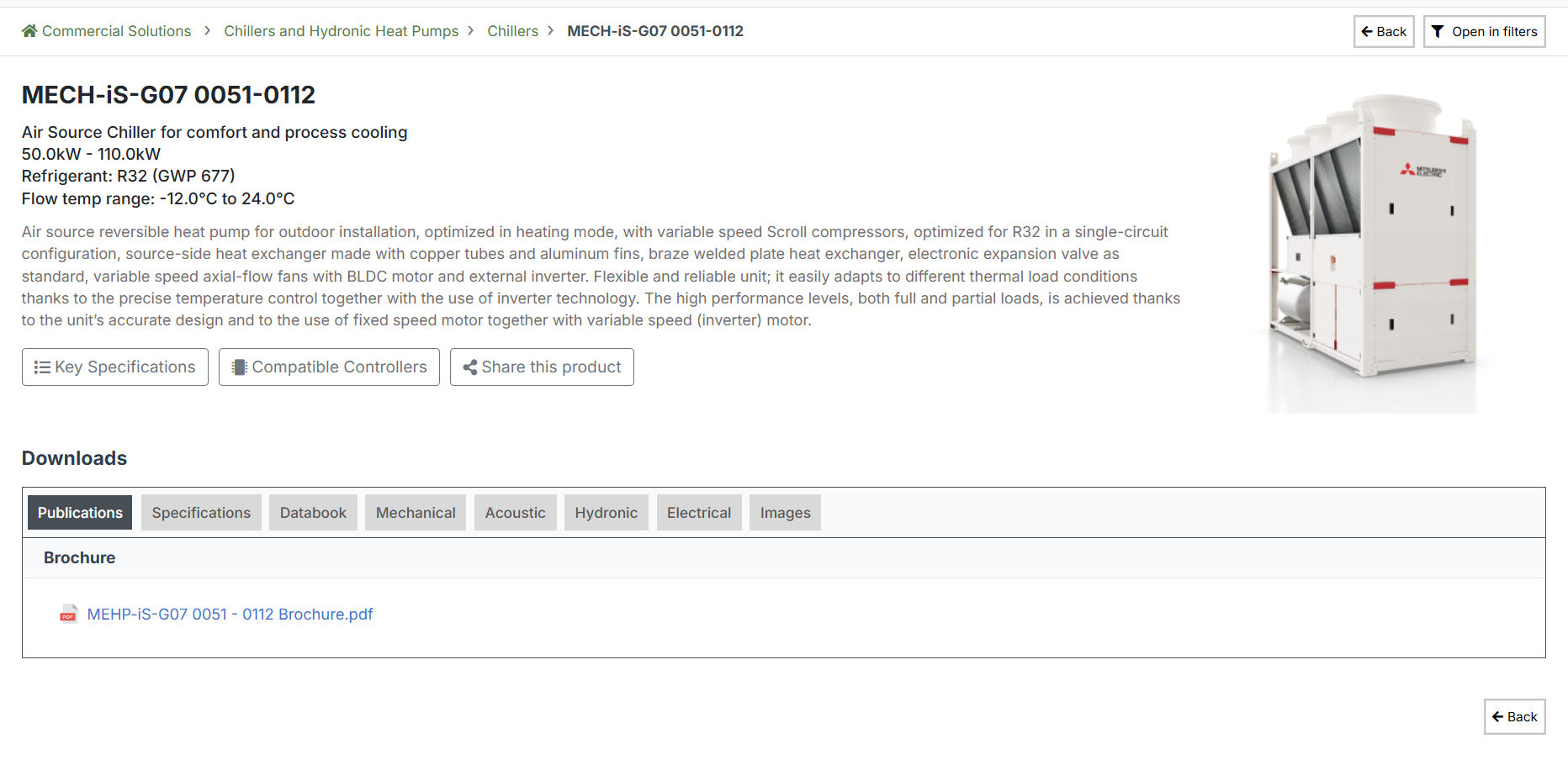
Some product ranges include additional subcategories that you must navigate through before accessing specific products. The number of navigation levels differs by category.
Using the Search Functionality
Enter Search Term
Enter "air source chiller" or a specific model number in the search bar
Click search or press enter

Review Search Results
Browse through the search results showing related products based on your search query
Select "MECH-iS-G07 0051-0112"
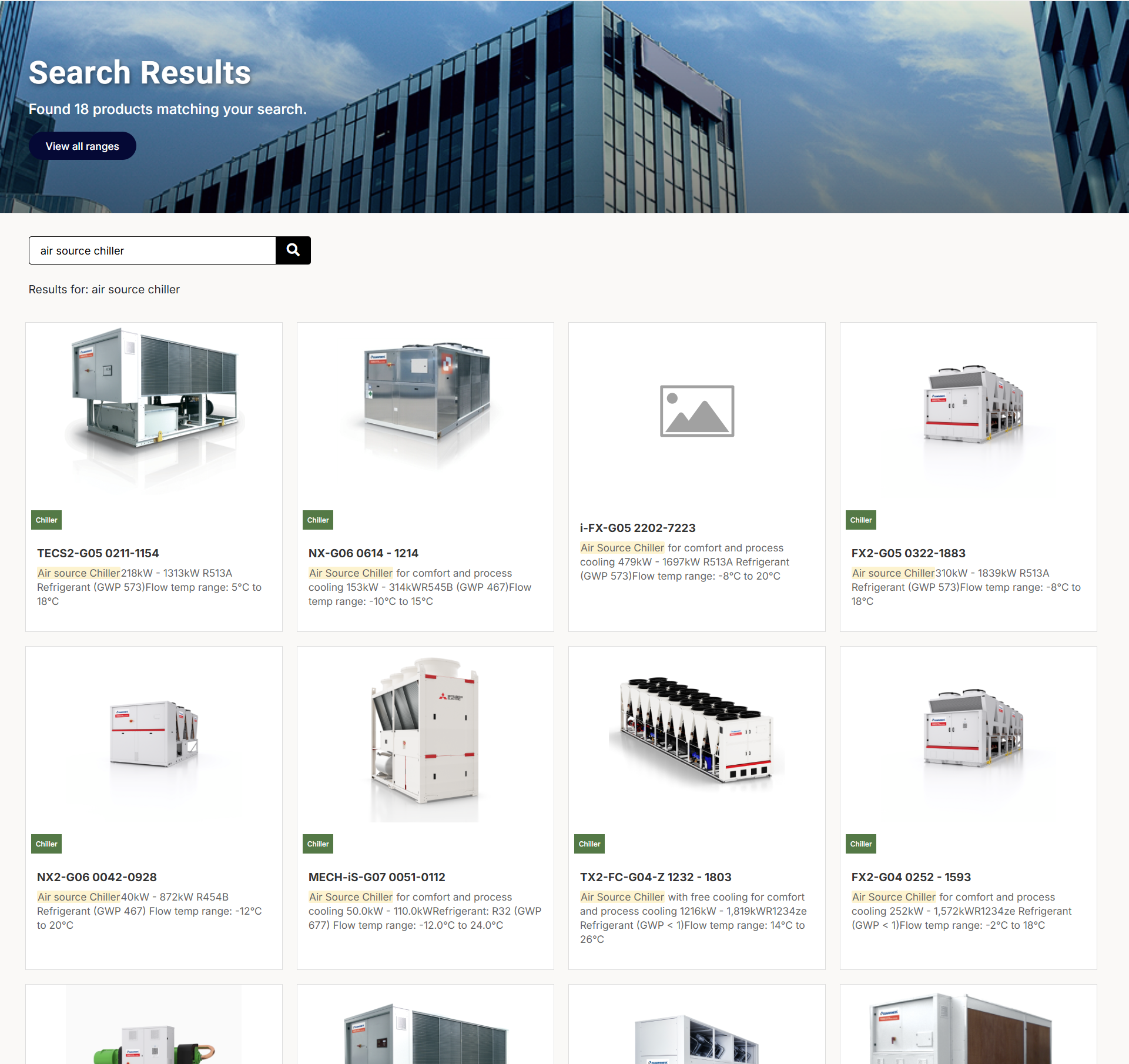
Explore Product Details
Review the detailed product page with technical specifications, cooling capacity, and efficiency ratings
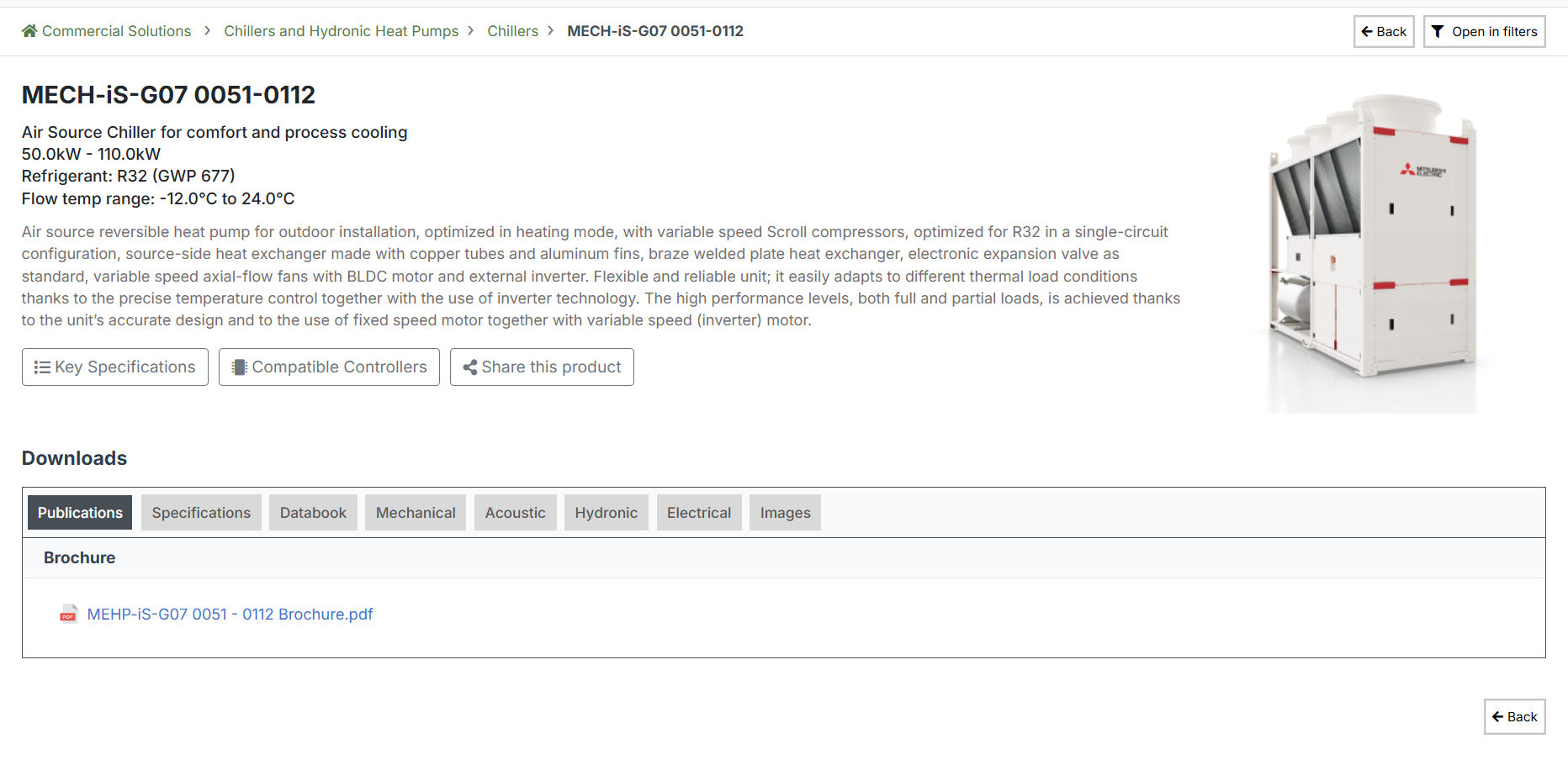
Using Advanced Filters
Navigate to Base Category
Go to the Chillers category or navigate to a subcategory
Click the "Open in Filters" button from the top banner or the "Filters" button next to the Search
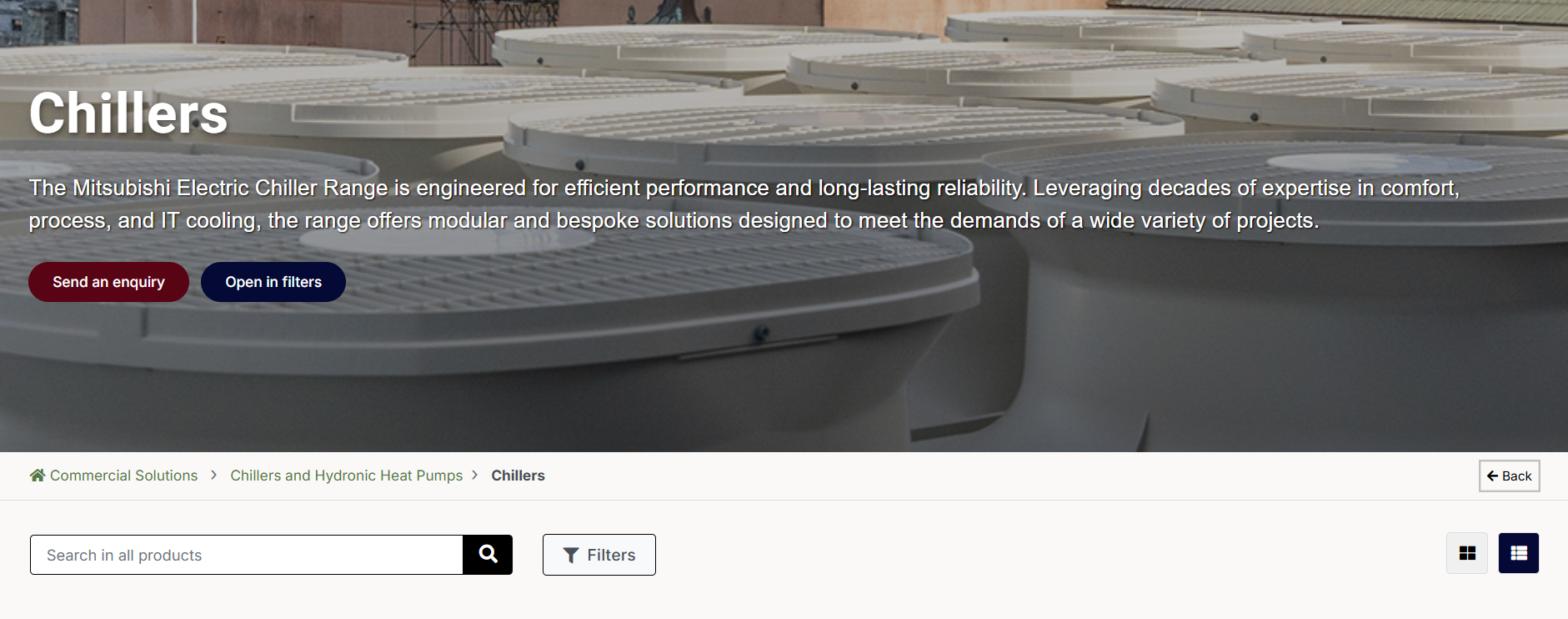
Open Filters Panel
This will open up the Filters page with your current category activated by default
Displays all products within that range
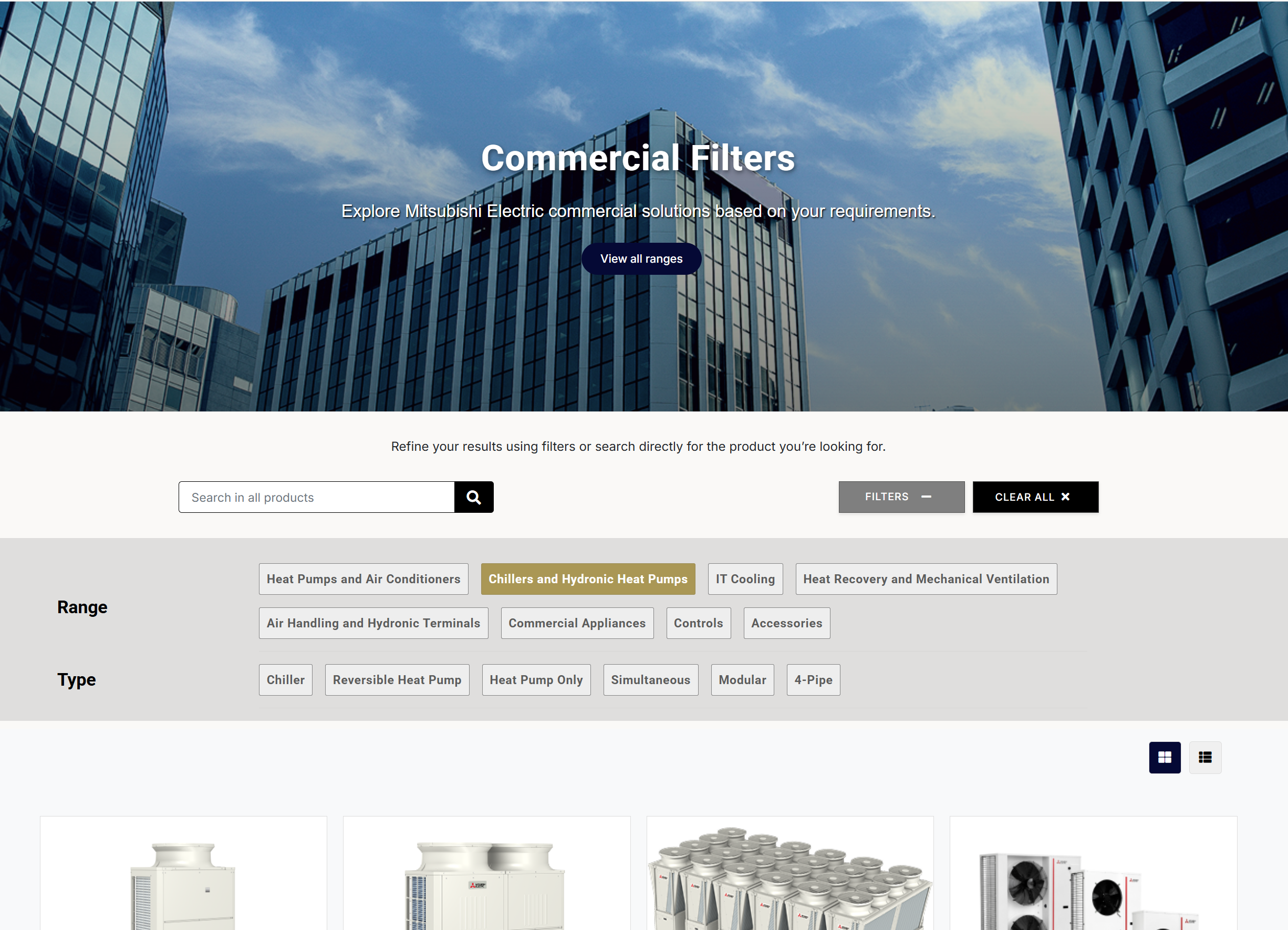
Select Product Type and Other Filters
Choose "Reversible Heat Pump" as the Type
This will open up more filter options
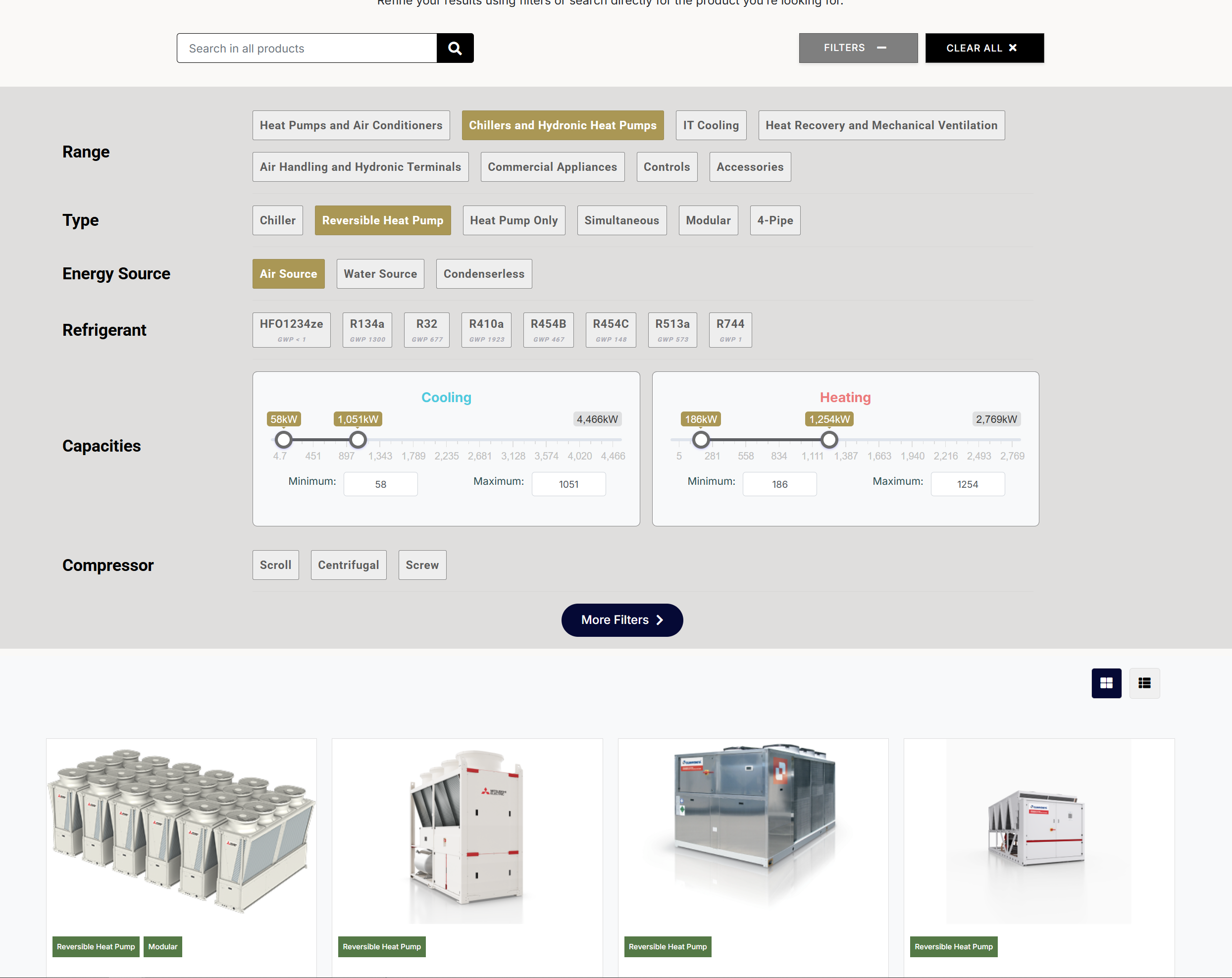
Narrow down your choices by applying additional filters based on specific product requirements.
- Type: Reversible Heat Pump
- Energy Source: Air Source
- Capacities:
- Cooling: 58kW - 1,051kW
- Heating: 186kW - 1,254kW
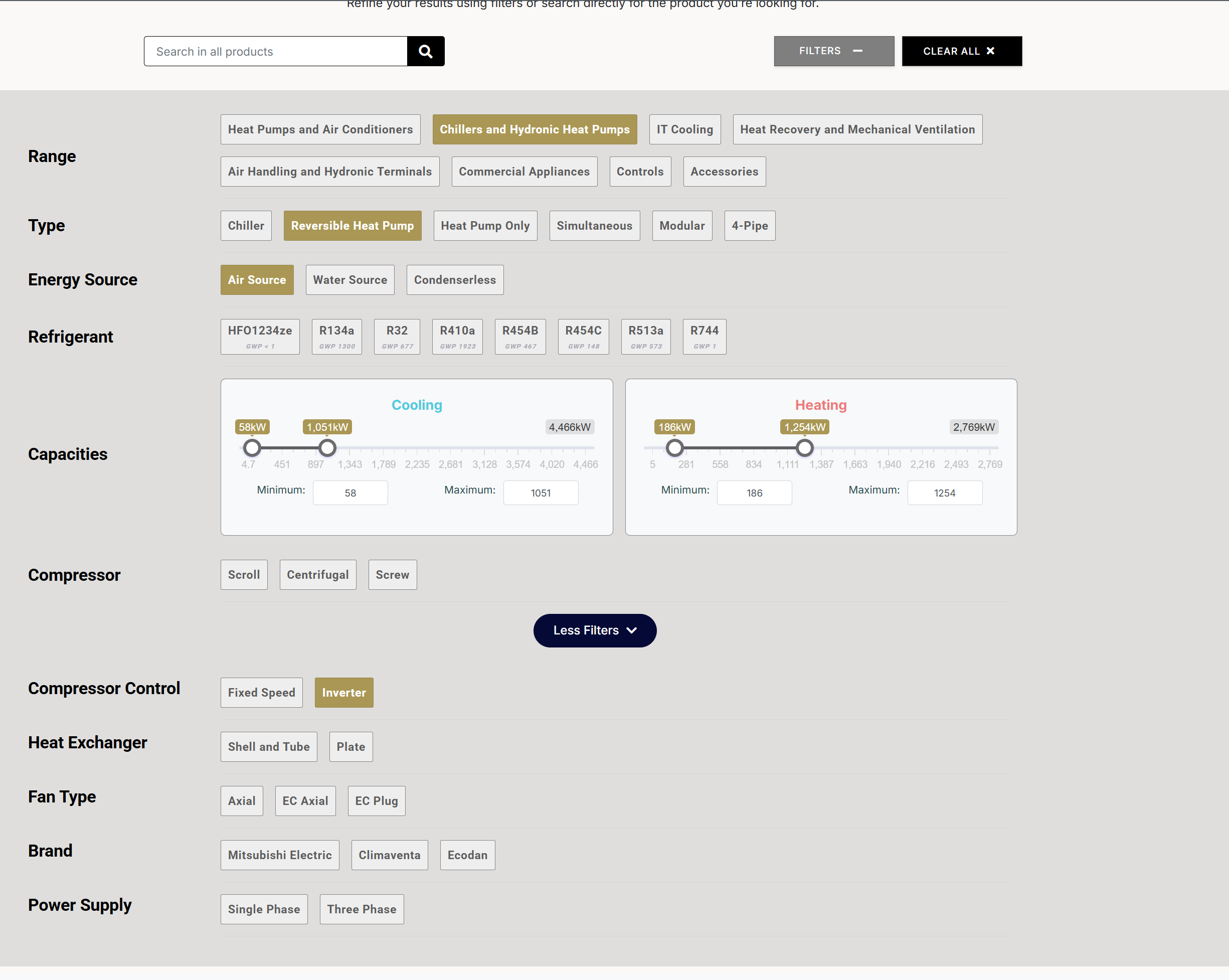
More filters
- Compressor Control: Inverter
Review Results
Select "MECH-iS-G07 0051-0112"
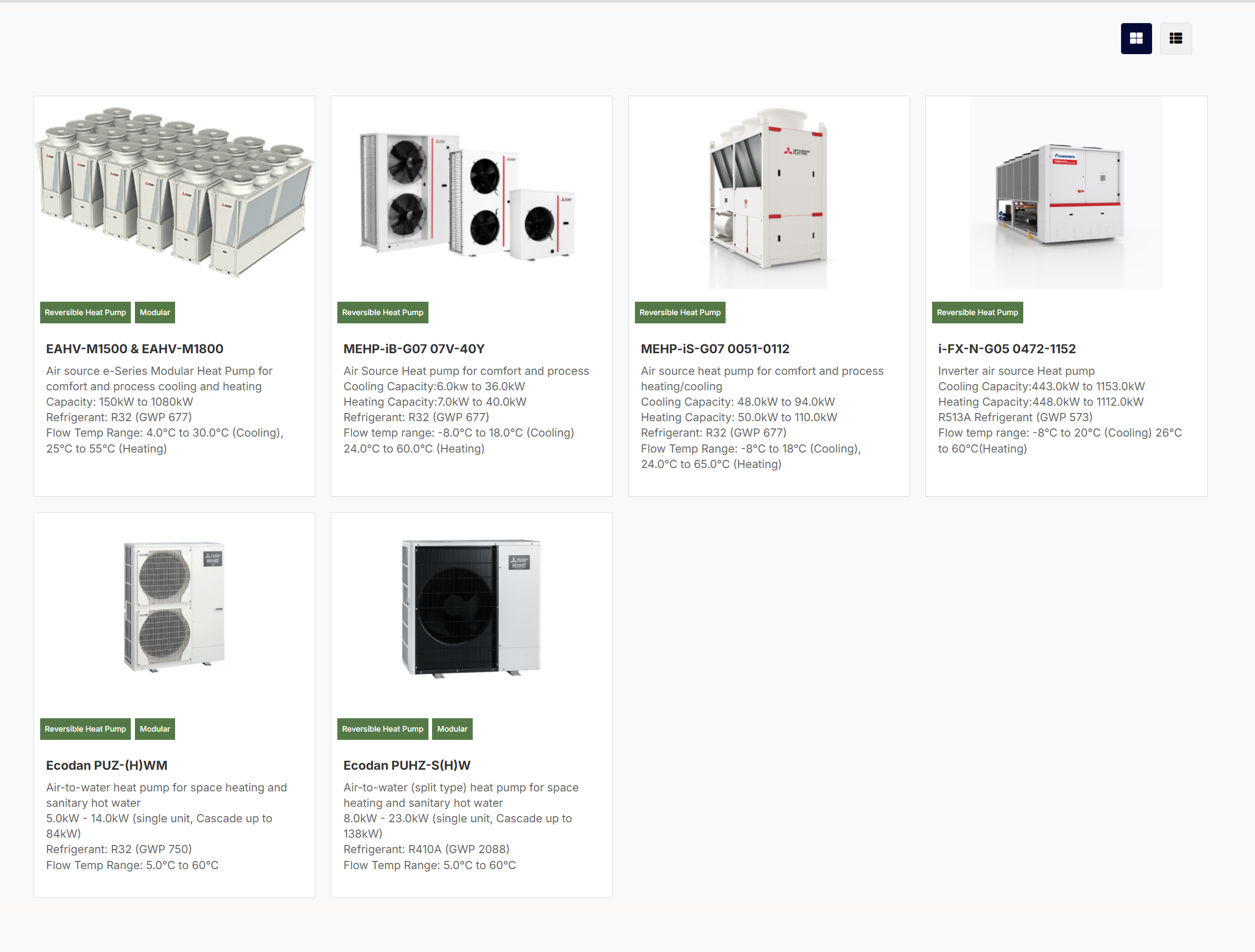
Explore Product Details
Review the detailed product page with specifications, documentation, and compatibility information
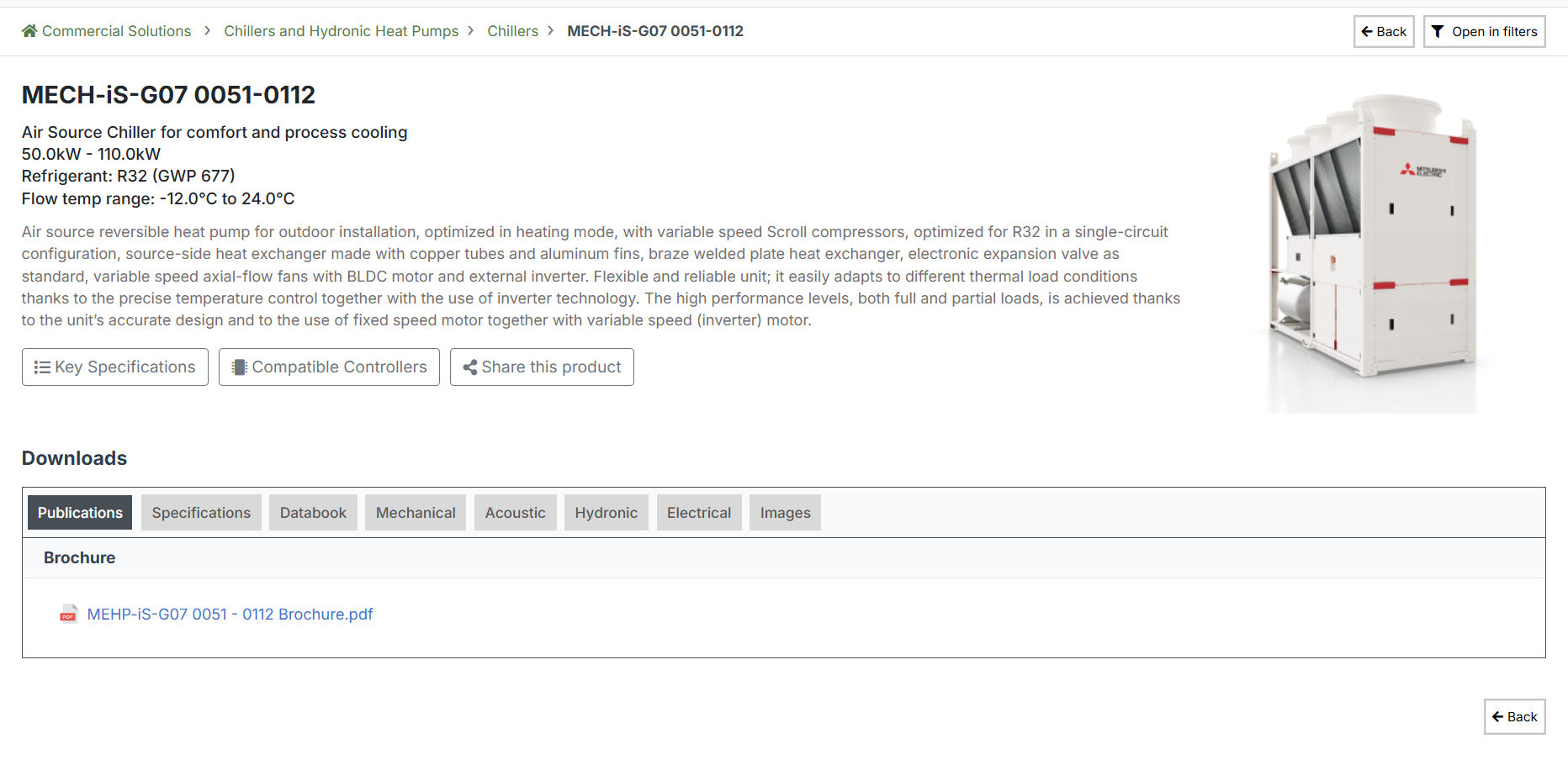
Each product range offers different filter options based on the technical specifications of the products. As you switch between ranges, the filters will automatically update to reflect the relevant criteria.
Extra Features
Explore these additional features to enhance your experience with our commercial website.
View Options
Toggle between card view and list view using the icons in the top right corner of product listings.
Card View
Presents products in a grid format, offering a visually organised layout that's ideal for quickly browsing and comparing multiple items.
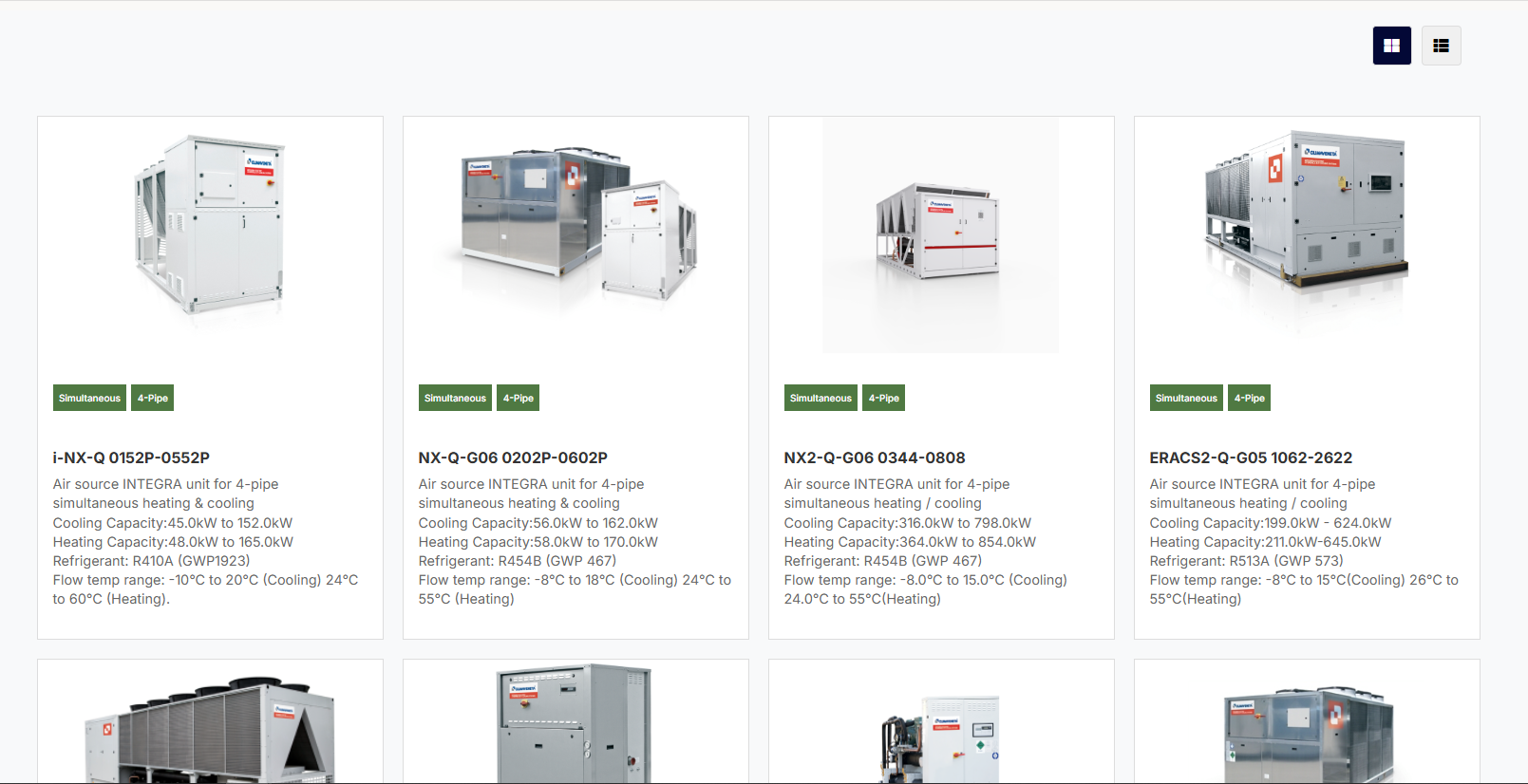
List View
Rearranges the product cards into a list layout, allowing more products to be displayed at once.
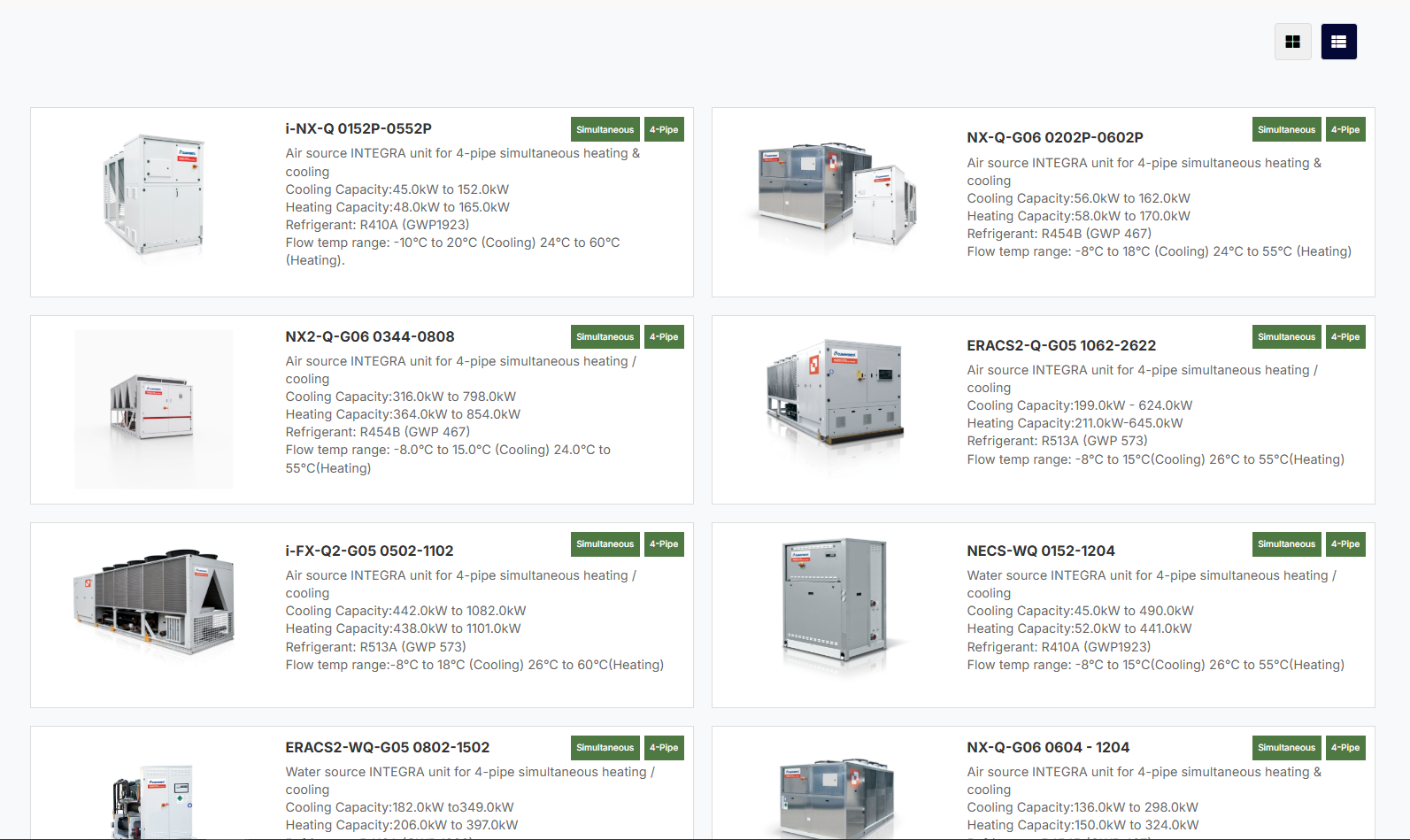
Recently Viewed Products
As you browse, the site keeps track of products you have viewed, making it easy to return to items of interest.

Mobile Experience
The website is fully responsive and optimised for mobile devices:
- Mobile-friendly navigation
- Touch-optimised buttons and controls
- Streamlined information display for smaller screens
Mobile Experience Demo
Demo of the website's responsive design on mobile devices
Getting Support
If you need assistance or have questions about our products:
- Click the "Send an enquiry" button to contact our team
- Look for product-specific support materials in the Downloads section
- Finding Related Products: Navigate through breadcrumbs at the top of the page to explore related categories
- Detailed Specifications: Always check the "Key Specifications" section for technical details
- Share with Customers: Use the "Share this product" button to copy the link for sending to customers for information and quotations
- Documentation: Check the Downloads section for comprehensive product documentation
- Back Navigation: Use the "Back" button to return to the previous category